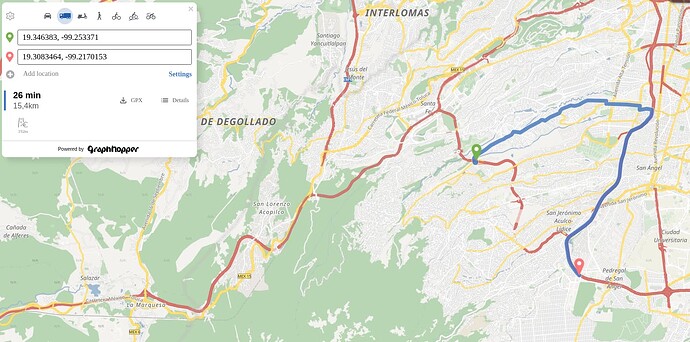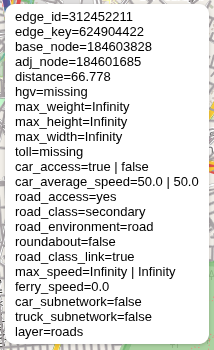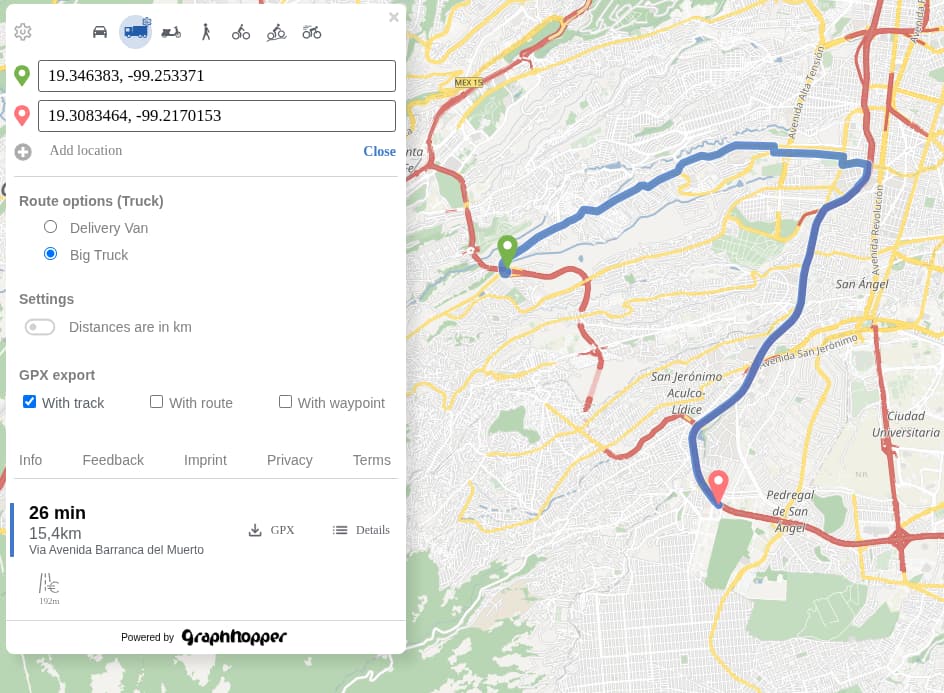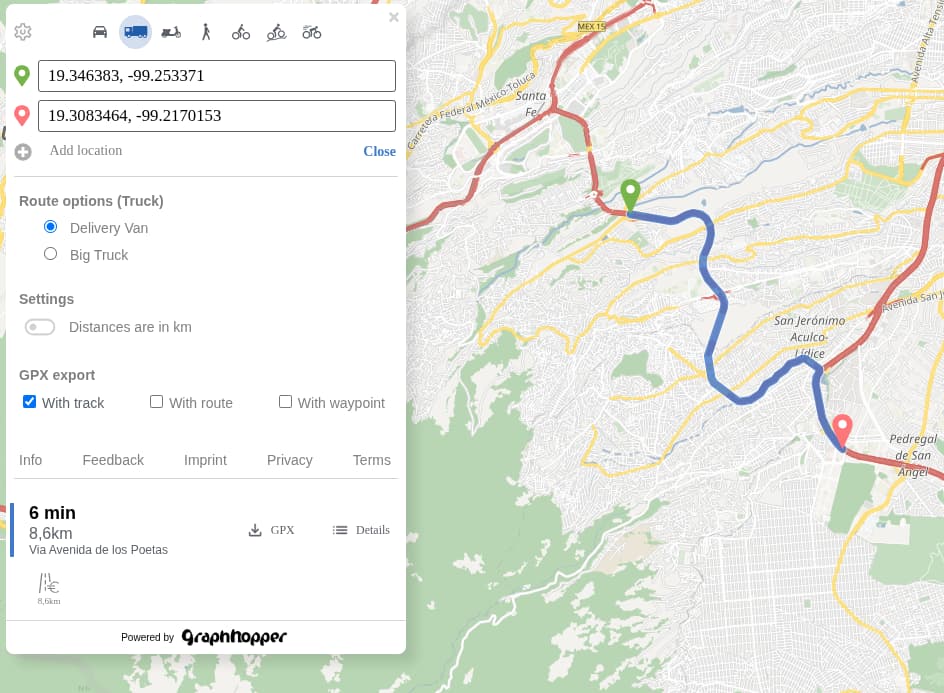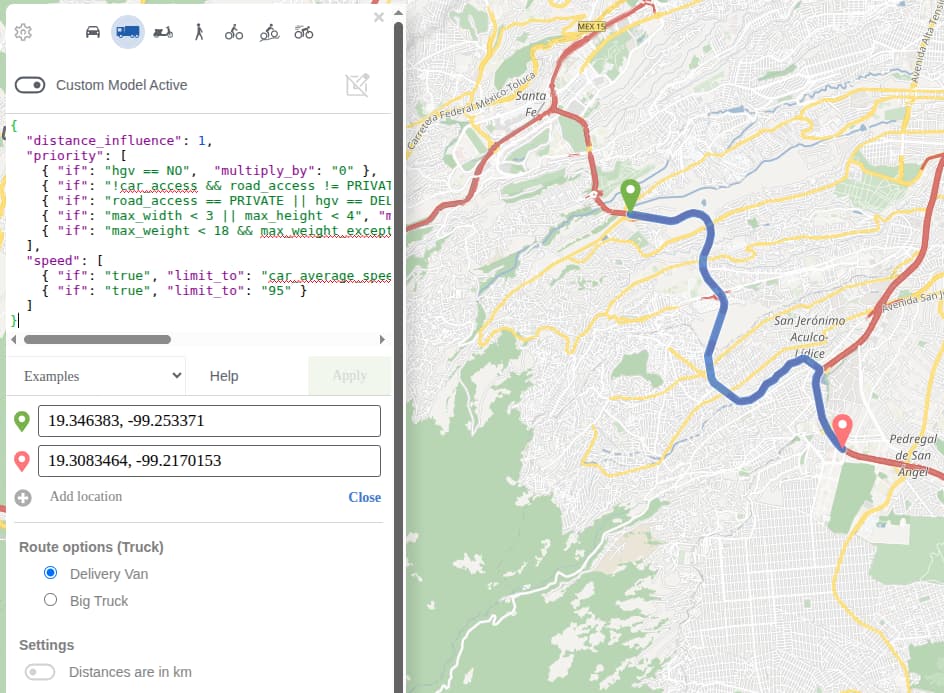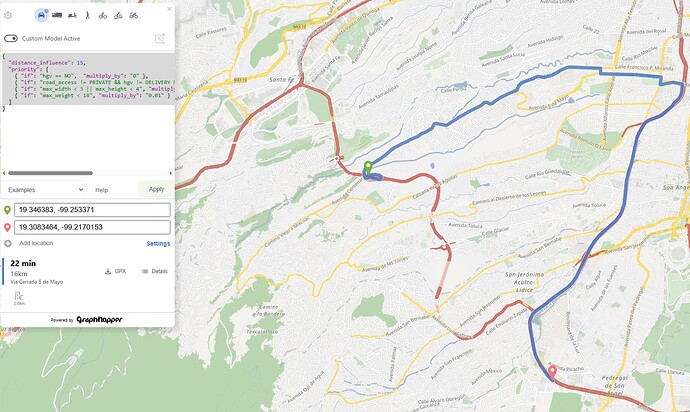Hello guys,
I’ve been trying to route within a specifica start/end, but when I use the truck profile, I got a different route from graphhopper web, comparing to what I have running locally.
Locally
Graphhopper Web
The route should be taken, is the route in Graphhopper Web.
I troubleshooted the routing graph in my local graphhopper, and I realized that max_weight, max_height, and max_width are “infinity”, as the following img.
Unfortunately, the graphhopper web doesn’t contain the routing graph to compare.
Currently, I’ve been running osm planet-250505 basemap with graphhopper 9.1, and my config file, is like the following:
graphhopper:
datareader.file: ""
custom_models.directory: /graphhopper/profiles
profiles:
- name: car
custom_model_files: [ car.json ]
- name: truck
weighting: custom
custom_model_files: [ truck.json ]
profiles_ch:
- profile: car
- profile: truck
profiles_lm: []
prepare.min_network_size: 1000
prepare.subnetworks.threads: 1
routing.non_ch.max_waypoint_distance: 100000000 #100.000.000
routing.max_visited_nodes: 10000000 #10.000.000
import.osm.ignored_highways: footway,cycleway,path,pedestrian,steps # typically useful for motorized-only routing
graph.location: graph-cache
graph.dataaccess.default_type: RAM_STORE
graph.encoded_values: hgv,max_weight,max_height,max_width,toll,car_access,car_average_speed,road_access
server:
application_connectors:
- type: http
port: 8989
bind_host: localhost
max_request_header_size: 50k
request_log:
appenders: []
admin_connectors:
- type: http
port: 8990
bind_host: localhost
logging:
appenders:
- type: file
time_zone: UTC
current_log_filename: logs/graphhopper.log
log_format: "%d{yyyy-MM-dd HH:mm:ss.SSS} [%thread] %-5level %logger{36} - %msg%n"
archive: true
archived_log_filename_pattern: ./logs/graphhopper-%d.log.gz
archived_file_count: 30
never_block: true
- type: console
time_zone: UTC
log_format: "%d{yyyy-MM-dd HH:mm:ss.SSS} [%thread] %-5level %logger{36} - %msg%n"
loggers:
"com.graphhopper.osm_warnings":
level: DEBUG
additive: false
appenders:
- type: file
currentLogFilename: logs/osm_warnings.log
archive: false
logFormat: '[%level] %msg%n'
Could someone tell me what may be causing this difference?